Using a HDD as a SSD in vSAN Home Lab (Nested Lab)
Using a HDD as a SSD in vSAN Home Lab (Nested Lab)
As a prerequisites in VMware vSAN you have to use SSD in each ESXi in vSAN Cluster. So How we can provide at least 3 SSD to complete vSAN configurations in our Home Lab ?
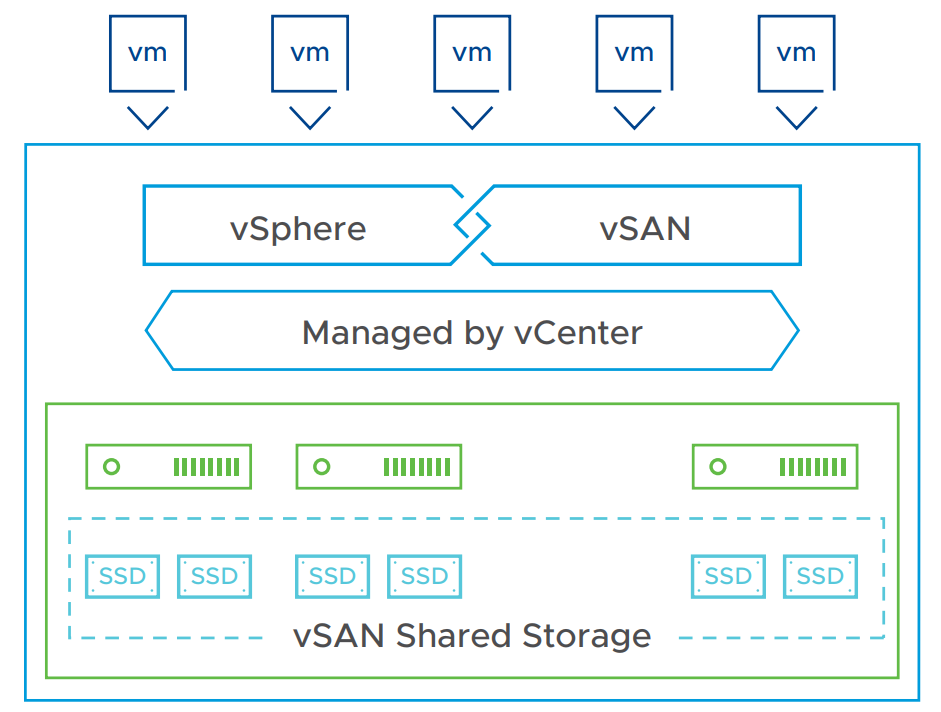
With Nested Lab it’s easy to use HDD disk as a SSD disk by using ESXi as a VM and edit scsi value of the HDD disk to 1 so the HDD disk will appear in ESXi interface as a SSD disk.
scsiX:Y.virtualSSD = 1
Follow below steps to change HDD disk to SSD disk :
1- Select the VM of ESXi and choose edit settings
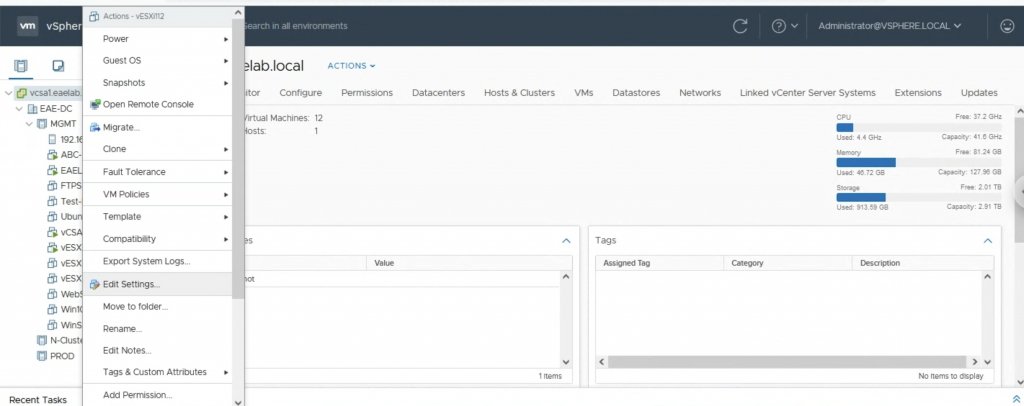
2-Add new Hard disk or you can use existing Disk
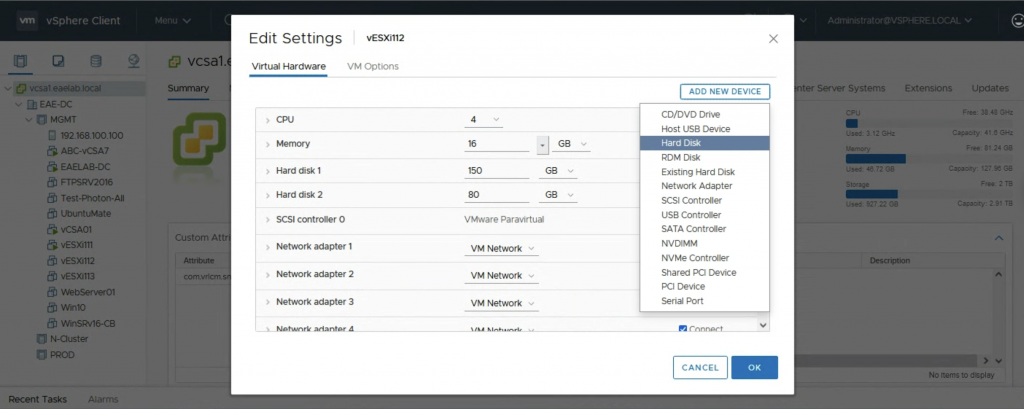
3-Choose size of new HDD and save the setting by click OK
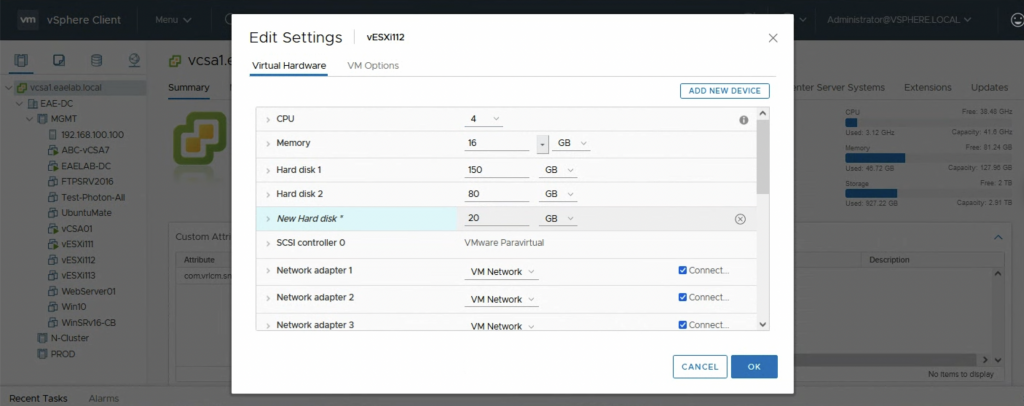
4- Open VM edit setting again and select the Disk you already added in previous step .
This HDD will convert to SSD
record the scsi ID , in our example scsi ID is 0:2
click OK
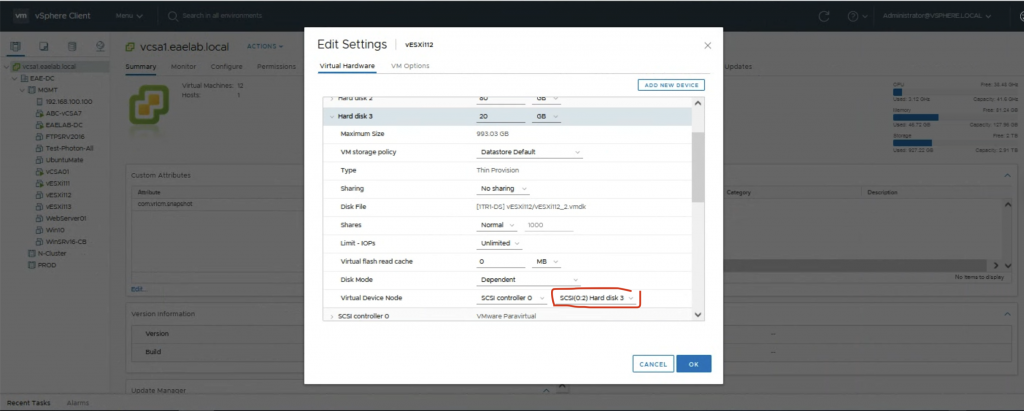
5-Open VM Edit setting again and choose VM Options
choose Advanced
Select Edit Configurations
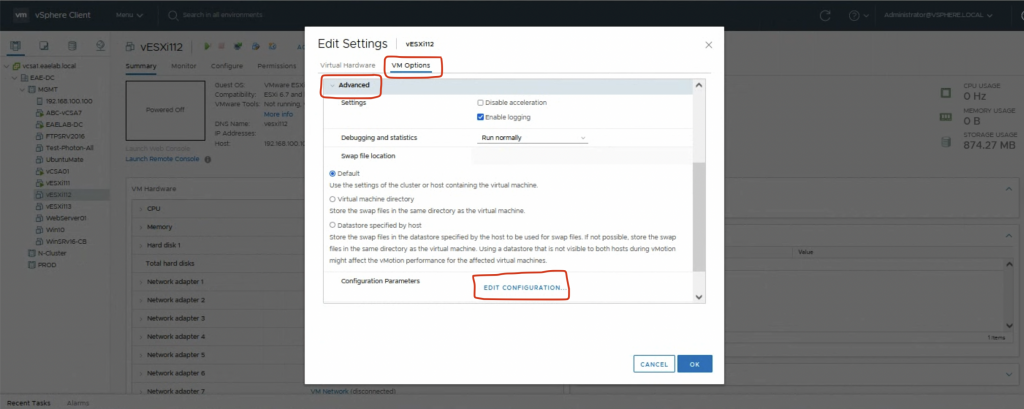
6- in Configuration Parameters choose ADD CONFIGURATIONS PARAMS
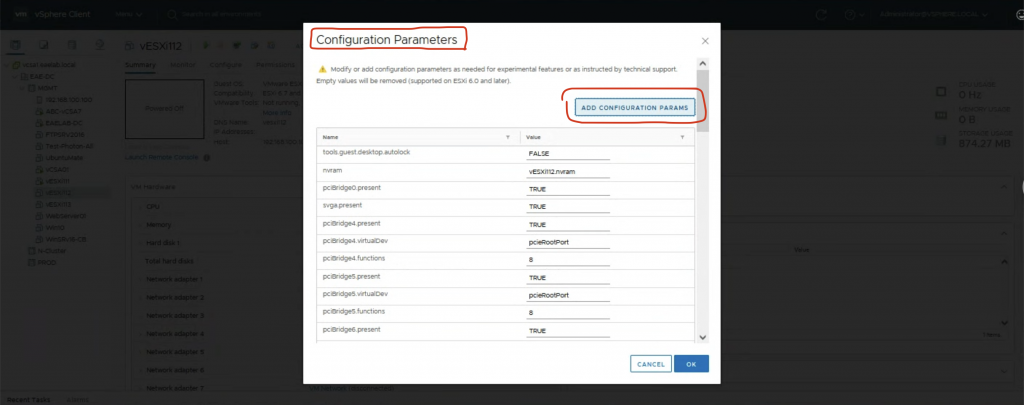
7- From step 4 we already know HDD disk scsi ID is 0:2
add scsi0:2.virtualSSD = 1 as below
and then press ok.
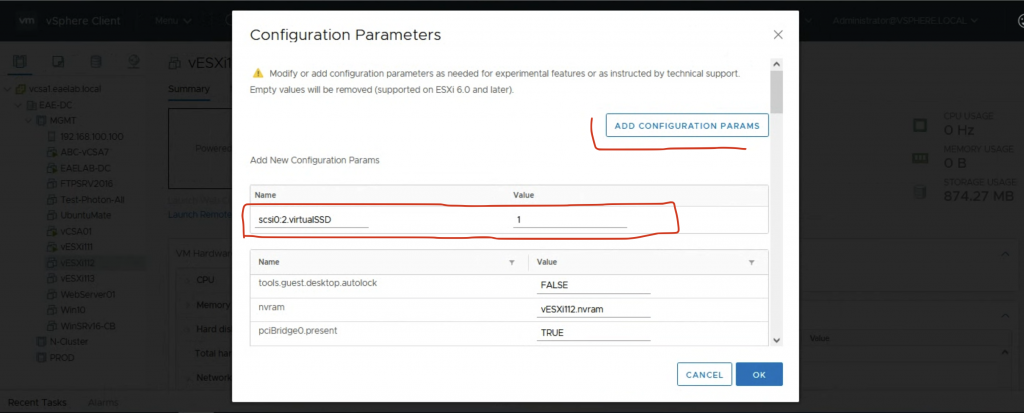
Now Power on VM of the ESXi again ,
Now to check if the HDD disk became SSD Disk , open the ESXi from vSphere Client
select the ESXi and choose Configure then choose Storage in the Left >> Storage Devices
In the Storage Devices you can see all Disks are connecting to the ESXi
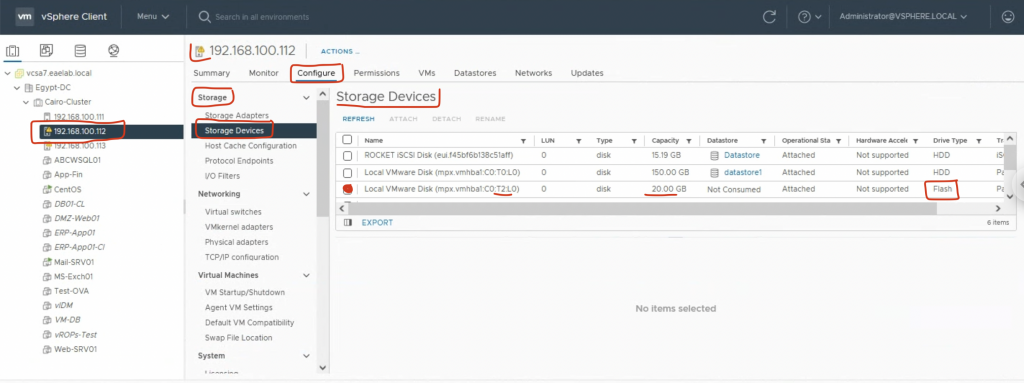
Congratulations , Now you have SSD disk to use in vSAN configurations, you can apply same steps with many HDD disks to be SSD disks.
Ebrahim Aldesouky ElMehsnawy | ITSaurus
7 Aug 2022
Thanks


Leave A Comment
You must be logged in to post a comment.